
When U.S. consumers have their online bank accounts hijacked and plundered by hackers, U.S. financial institutions are legally obligated to reverse any unauthorized transactions as long as the victim reports the fraud in a timely manner. But new data released this week suggests that for some of the nation’s largest banks, reimbursing account takeover victims has become more the exception than the rule.
The findings came in a report released by Sen. Elizabeth Warren (D-Mass.), who in April 2022 opened an investigation into fraud tied to Zelle, the “peer-to-peer” digital payment service used by many financial institutions that allows customers to quickly send cash to friends and family.
Zelle is run by Early Warning Services LLC (EWS), a private financial services company which is jointly owned by Bank of America, Capital One, JPMorgan Chase, PNC Bank, Truist, U.S. Bank, and Wells Fargo. Zelle is enabled by default for customers at over 1,000 different financial institutions, even if a great many customers still don’t know it’s there.
Sen. Warren said several of the EWS owner banks — including Capital One, JPMorgan and Wells Fargo — failed to provide all of the requested data. But Warren did get the requested information from PNC, Truist and U.S. Bank.
“Overall, the three banks that provided complete data sets reported 35,848 cases of scams, involving over $25.9 million of payments in 2021 and the first half of 2022,” the report summarized. “In the vast majority of these cases, the banks did not repay the customers that reported being scammed. Overall these three banks reported repaying customers in only 3,473 cases (representing nearly 10% of scam claims) and repaid only $2.9 million.”
Importantly, the report distinguishes between cases that involve straight up bank account takeovers and unauthorized transfers (fraud), and those losses that stem from “fraudulently induced payments,” where the victim is tricked into authorizing the transfer of funds to scammers (scams).
A common example of the latter is the Zelle Fraud Scam, which uses an ever-shifting set of come-ons to trick people into transferring money to fraudsters. The Zelle Fraud Scam often employs text messages and phone calls spoofed to look like they came from your bank, and the scam usually relates to fooling the customer into thinking they’re sending money to themselves when they’re really sending it to the crooks.
Here’s the rub: When a customer issues a payment order to their bank, the bank is obligated to honor that order so long as it passes a two-stage test. The first question asks, Did the request actually come from an authorized owner or signer on the account? In the case of Zelle scams, the answer is yes.
Trace Fooshee, a strategic advisor in the anti money laundering practice at Aite-Novarica, said the second stage requires banks to give the customer’s transfer order a kind of “sniff test” using “commercially reasonable” fraud controls that generally are not designed to detect patterns involving social engineering.
Fooshee said the legal phrase “commercially reasonable” is the primary reason why no bank has much — if anything — in the way of controlling for scam detection.
“In order for them to deploy something that would detect a good chunk of fraud on something so hard to detect they would generate egregiously high rates of false positives which would also make consumers (and, then, regulators) very unhappy,” Fooshee said. “This would tank the business case for the service as a whole rendering it something that the bank can claim to NOT be commercially reasonable.”
Sen. Warren’s report makes clear that banks generally do not pay consumers back if they are fraudulently induced into making Zelle payments.
“In simple terms, Zelle indicated that it would provide redress for users in cases of unauthorized transfers in which a user’s account is accessed by a bad actor and used to transfer a payment,” the report continued. “However, EWS’ response also indicated that neither Zelle nor its parent bank owners would reimburse users fraudulently induced by a bad actor into making a payment on the platform.”
Still, the data suggest banks did repay at least some of the funds stolen from scam victims about 10 percent of the time. Fooshee said he’s surprised that number is so high.
“That banks are paying victims of authorized payment fraud scams anything at all is noteworthy,” he said. “That’s money that they’re paying for out of pocket almost entirely for goodwill. You could argue that repaying all victims is a sound strategy especially in the climate we’re in but to say that it should be what all banks do remains an opinion until Congress changes the law.”
However, when it comes to reimbursing victims of fraud and account takeovers, the report suggests banks are stiffing their customers whenever they can get away with it. “Overall, the four banks that provided complete data sets indicated that they reimbursed only 47% of the dollar amount of fraud claims they received,” the report notes.
How did the banks behave individually? From the report:
-In 2021 and the first six months of 2022, PNC Bank indicated that its customers reported 10,683 cases of unauthorized payments totaling over $10.6 million, of which only 1,495 cases totaling $1.46 were refunded to consumers. PNC Bank left 86% of its customers that reported cases of fraud without recourse for fraudulent activity that occurred on Zelle.
-Over this same time period, U.S. Bank customers reported a total of 28,642 cases of unauthorized transactions totaling over $16.2 million, while only refunding 8,242 cases totaling less than $4.7 million.
-In the period between January 2021 and September 2022, Bank of America customers reported 81,797 cases of unauthorized transactions, totaling $125 million. Bank of America refunded only $56.1 million in fraud claims – less than 45% of the overall dollar value of claims made in that time.
–Truist indicated that the bank had a much better record of reimbursing defrauded customers over this same time period. During 2021 and the first half of 2022, Truist customers filed 24,752 unauthorized transaction claims amounting to $24.4 million. Truist reimbursed 20,349 of those claims, totaling $20.8 million – 82% of Truist claims were reimbursed over this period. Overall, however, the four banks that provided complete data sets indicated that they reimbursed only 47% of the dollar amount of fraud claims they received.
Fooshee said there has long been a great deal of inconsistency in how banks reimburse unauthorized fraud claims — even after the Consumer Financial Protection Bureau (CPFB) came out with guidance on what qualifies as an unauthorized fraud claim.
“Many banks reported that they were still not living up to those standards,” he said. “As a result, I imagine that the CFPB will come down hard on those with fines and we’ll see a correction.”
Fooshee said many banks have recently adjusted their reimbursement policies to bring them more into line with the CFPB’s guidance from last year.
“So this is heading in the right direction but not with sufficient vigor and speed to satisfy critics,” he said.
Seth Ruden is a payments fraud expert who serves as director of global advisory for digital identity company BioCatch. Ruden said Zelle has recently made “significant changes to its fraud program oversight because of consumer influence.”
“It is clear to me that despite sensational headlines, progress has been made to improve outcomes,” Ruden said. “Presently, losses in the network on a volume-adjusted basis are lower than those typical of credit cards.”
But he said any failure to reimburse victims of fraud and account takeovers only adds to pressure on Congress to do more to help victims of those scammed into authorizing Zelle payments.
“The bottom line is that regulations have not kept up with the speed of payment technology in the United States, and we’re not alone,” Ruden said. “For the first time in the UK, authorized payment scam losses have outpaced credit card losses and a regulatory response is now on the table. Banks have the choice right now to take action and increase controls or await regulators to impose a new regulatory environment.”
Sen. Warren’s report is available here (PDF).
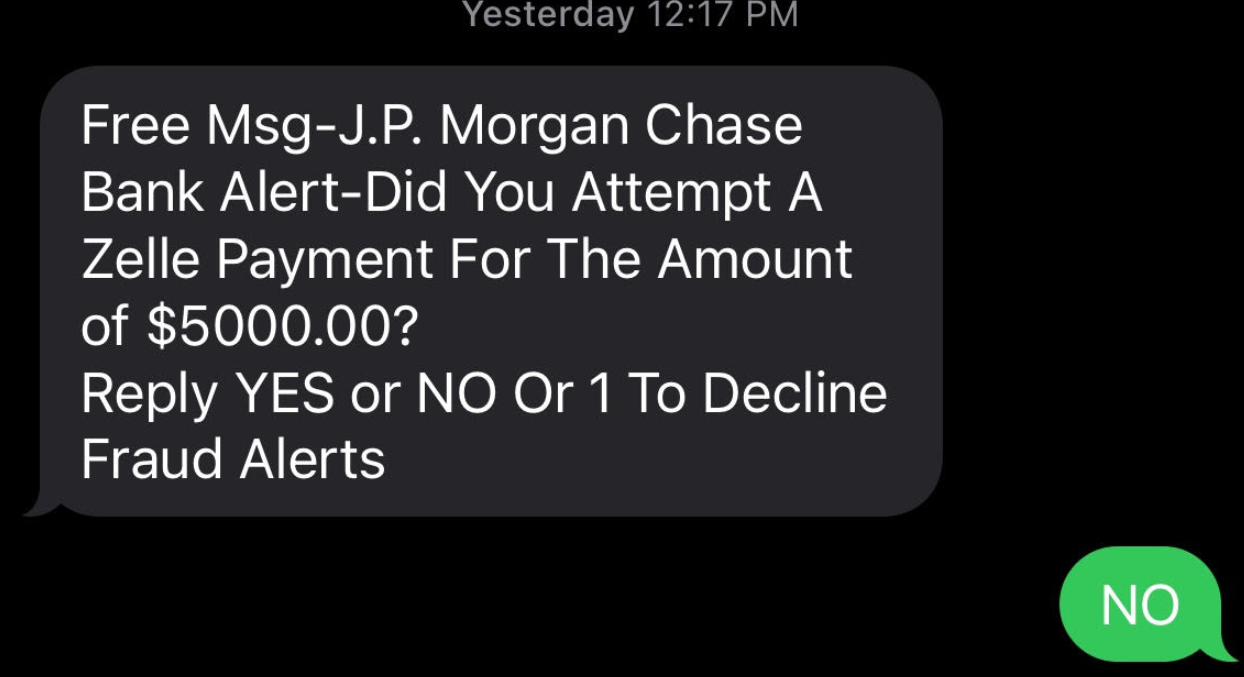
There are, of course, some versions of the Zelle fraud scam that may be confusing financial institutions as to what constitutes “authorized” payment instructions. For example, the variant I wrote about earlier this year began with a text message that spoofed the target’s bank and warned of a pending suspicious transfer.
Those who responded at all received a call from a number spoofed to make it look like the victim’s bank calling, and were asked to validate their identities by reading back a one-time password sent via SMS. In reality, the thieves had simply asked the bank’s website to reset the victim’s password, and that one-time code sent via text by the bank’s site was the only thing the crooks needed to reset the target’s password and drain the account using Zelle.
None of the above discussion involves the risks affecting businesses that bank online. Businesses in the United States do not enjoy the same fraud liability protection afforded to consumers, and if a banking trojan or clever phishing site results in a business account getting drained, most banks will not reimburse that loss.
This is why I have always and will continue to urge small business owners to conduct their online banking affairs only from a dedicated, access restricted and security-hardened device — and preferably a non-Windows machine.
For consumers, the same old advice remains the best: Watch your bank statements like a hawk, and immediately report and contest any charges that appear fraudulent or unauthorized.
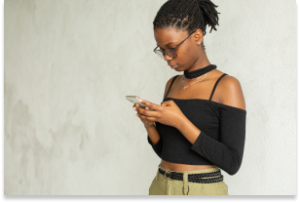
It’s hard to imagine a world without cellphones. Whether it be a smartphone or a flip phone, these devices have truly shaped the late 20th century and will continue to do so for the foreseeable future. But while users have become accustomed to having almost everything they could ever want at fingertips length, cybercriminals were busy setting up shop. To trick unsuspecting users, cybercriminals have set up crafty mobile threats – some that users may not even be fully aware of. These sneaky cyberthreats include SMSishing, fake networks, malicious apps, and grayware, which have all grown in sophistication over time. This means users need to be equipped with the know-how to navigate the choppy waters that come with these smartphone-related cyberthreats. Let’s get started.
If you use email, then you are probably familiar with what phishing is. And while phishing is commonly executed through email and malicious links, there is a form of phishing that specifically targets mobile devices called SMSishing. This growing threat allows cybercriminals to utilize messaging apps to send unsuspecting users a SMSishing message. These messages serve one purpose – to obtain personal information, such as logins and financial information. With that information, cybercriminals could impersonate the user to access banking records or steal their identity.
While this threat was once a rarity, it’s rise in popularity is two-fold. The first aspect being that users have been educated to distrust email messages and the second being the rise in mobile phone usage throughout the world. Although this threat shows no sign of slowing down, there are ways to avoid a cybercriminal’s SMSishing hooks. Get started with these tips:
Public and free Wi-Fi is practically everywhere nowadays, with some destinations even having city-wide Wi-Fi set up. But that Wi-Fi users are connecting their mobile device to may not be the most secure, given cybercriminals can exploit weaknesses in these networks to intercept messages, login credentials, or other personal information. Beyond exploiting weaknesses, some cybercriminals take it a step further and create fake networks with generic names that trick unsuspecting users into connecting their devices. These networks are called “evil-twin” networks. For help in spotting these imposters, there are few tricks the savvy user can deploy to prevent an evil twin network from wreaking havoc on their mobile device:
Fake apps have become a rampant problem for Android and iPhone users alike. This is mainly in part due to malicious apps hiding in plain sight on legitimate sources, such as the Google Play Store and Apple’s App Store. After users download a faulty app, cybercriminals deploy malware that operates in the background of mobile devices which makes it difficult for users to realize anything is wrong. And while users think they’ve just downloaded another run-of-the-mill app, the malware is hard at work obtaining personal data.
In order to keep sensitive information out of the hands of cybercriminals, here are a few things users can look for when they need to determine whether an app is fact or fiction:
With so many types of malware out in the world, it’s hard to keep track of them all. But there is one in particular that mobile device users need to be keenly aware of called grayware. As a coverall term for software or code that sits between normal and malicious, grayware comes in many forms, such as adware, spyware or madware. While adware and spyware can sometimes operate simultaneously on infected computers, madware — or adware on mobile devices — infiltrates smartphones by hiding within rogue apps. Once a mobile device is infected with madware from a malicious app, ads can infiltrate almost every aspect on a user’s phone. Madware isn’t just annoying; it also is a security and privacy risk, as some threats will try to obtain users’ data. To avoid the annoyance, as well as the cybersecurity risks of grayware, users can prepare their devices with these cautionary steps:
The post Cybercrime’s Most Wanted: Four Mobile Threats that Might Surprise You appeared first on McAfee Blog.

Malicious software, or “malware,” refers to any program designed to infect and disrupt computer systems and networks. The risks associated with a malware infection can range from poor device performance to stolen data.
However, thanks to their closed ecosystem, built-in security features, and strict policies on third-party apps, Apple devices tend to be less prone to malware infections compared to their Android counterparts. But it’s important to note that they’re not completely without vulnerabilities.
Several iPhone viruses could infect your smartphone and affect its functionality, especially if you jailbreak your iPhone (that is, opening your iOS to wider features, apps, and themes).
This article covers how you can detect malware infections and how to remove viruses from your device so you can get back to enjoying the digital world.
Malware can affect your iPhone in a variety of ways. Here are a few telltale signs that your iPhone might have an unwelcome visitor.
If you notice any of the signs above, it’s a good idea to check for malware. Here are some steps you can take.
If you’ve confirmed malware on your iPhone, don’t worry. There’s still time to protect yourself and your data. Below is an action plan you can follow to remove malware from your device.
In many cases, hackers exploit outdated versions of iOS to launch malware attacks. If you don’t have the latest version of your operating system, it’s a good idea to update iOS to close this potential vulnerability. Just follow these steps:
It might sound simple, but restarting your device can fix certain issues. The system will restart on its own when updating the iOS. If you already have the latest version, restart your iPhone now.
If updating the iOS and restarting your device didn’t fix the issue, try clearing your phone’s browsing history and data. If you’re using Safari, follow these steps:
Keep in mind that the process is similar for Google Chrome and most other popular web browsers.
Malicious software, such as spyware and ransomware, often end up on phones by masquerading as legitimate apps. To err on the side of caution, delete any apps that you don’t remember downloading or installing.
The option to restore to a previous backup is one of the most valuable features found on the iPhone and iPad. Essentially, this allows you to restore your device to an iCloud backup made before the malware infection.
Here’s how:
If none of the steps above solves the problem, a factory reset might be the next order of business. Restoring your phone to factory settings will reset it to its out-of-factory configuration, deleting all of your apps, content, and settings in the process and replacing them with original software only.
To factory reset your iPhone, follow these steps:
The best way to protect your iOS device is to avoid malware in the first place. Follow these security measures to safeguard your device:
If you have an iPhone and are like most other people, you probably use your device for almost everything you do online. And while it’s amazing to have the internet in the palm of your hands, it’s also important to be aware of online threats like malware, which can put your digital life at risk.
The good news is that McAfee has your back with our award-winning and full-scale mobile security app. McAfee Mobile Security provides full protection against various types of malware targeting the Apple ecosystem. With safe browsing features, a secure VPN, and antivirus software, McAfee Security for iOS delivers protection against emerging threats, so you can continue to use your iPhone with peace of mind.
Download the McAfee Security app today and get all-in-one protection.
The post A Guide to Remove Malware From Your iPhone appeared first on McAfee Blog.

How do hackers hack phones? Several ways. Just as there are several ways you can prevent it from happening to you.
The thing is that our phones are like little treasure chests. They’re loaded with plenty of personal data, and we use them to shop, bank, and take care of other personal and financial matters—all of which are of high value to identity thieves.
However, you can protect yourself and your phone by knowing what to look out for and by taking a few simple steps. Let’s break it down by first taking a look at some of the more common attacks.
Whether hackers sneak it onto your phone by physically accessing your phone or by tricking you into installing it via a phony app, a sketchy website, or a phishing attack, hacking software can create problems for you in a couple of ways:
Some possible signs of hacking software on your phone include:
In all, hacking software can eat up system resources, create conflicts with other apps, and use your data or internet connection to pass along your personal information into the hands of hackers—all of which can lead to some of the symptoms listed above.
These are a classic form of attack. In fact, hackers have leveled them at our computers for years now too. Phishing is where hackers impersonate a company or trusted individual to get access to your accounts or personal info or both. And these attacks take many forms, like emails, texts, instant messages, and so forth, some of which can look really legitimate. Common to them are links to bogus sites that attempt to trick you into handing over that info or that install malware to wreak havoc on your device or likewise steal information. Learning how to spot a phishing attack is one way to keep yourself from falling victim to one.
Professional hackers can use dedicated technologies that search for vulnerable mobile devices with an open Bluetooth connection. Hackers can pull off these attacks when they are range of your phone, up to 30 feet away, usually in a populated area. When hackers make a Bluetooth connection to your phone, they can possibly access your data and info, yet that data and info must be downloaded while the phone is within range. As you probably gathered, this is a more sophisticated attack given the effort and technology involved.
In August of 2019, the CEO of Twitter had his SIM card hacked by SIM card swapping scam. SIM card swapping occurs when a hacker contacts your phone provider, pretends to be you, and then asks for a replacement SIM card. Once the provider sends the new SIM to the hacker, the old SIM card will be deactivated, and your phone number will be effectively stolen. This means the hacker has taken control of your phone calls, messages, and so forth. This method of hacking requires the seemingly not-so-easy task of impersonating someone else, yet clearly, it happened to the CEO of a major tech company. Protecting your personal info and identity online can help prevent hackers from impersonating you to pull off this and other crimes.
While there are several ways a hacker can get into your phone and steal personal and critical information, here are a few tips to keep that from happening:
The post How Do Hackers Hack Phones and How Can I Prevent It? appeared first on McAfee Blog.




“But everyone else has one.”
Those are familiar words to a parent, especially if you’re having the first smartphone conversation with your tween or pre-teen. In their mind, everyone else has a smartphone so they want a one too. But does “everyone” really have one? Well, your child isn’t wrong.
Our recent global study found that 76% of children aged 10 to 14 reported using a smartphone or mobile device, with Brazil leading the way at 95% and the U.S. trailing the global average at 65%.
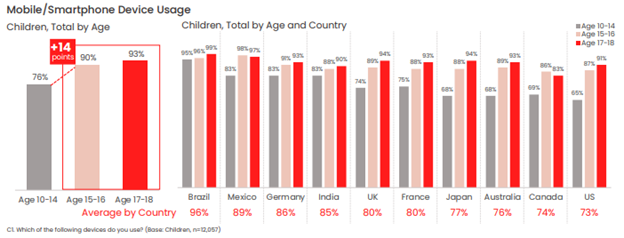
Our figures show that younger children with smartphones and mobile devices make up a decisive majority of younger children overall.
Of course, just because everyone else has smartphone doesn’t mean that it’s necessarily right for your child and your family. After all, with a smartphone comes access to a wide and practically unfettered world of access to the internet, apps, social media, instant messaging, texting, and gaming, all within nearly constant reach. Put plainly, some tweens and pre-teens simply aren’t ready for that just yet, whether in terms of their maturity, habits, or ability to care for and use a device like that responsibly.
Yet from a parent’s standpoint, a first smartphone holds some major upsides. One of the top reasons parents give a child a smartphone is “to stay in touch,” and that’s understandable. There’s something reassuring knowing that your child is a call or text away—and that you can keep tabs on their whereabouts with GPS tracking. Likewise, it’s good to know that they can reach you easily too. Arguably, that may be a reason why some parents end up giving their children a smartphone a little sooner than they otherwise would.
However, you don’t need a smartphone to do to text, track, and talk with your child. You have alternatives.
One way to think about the first smartphone is that it’s something you ease into. In other words, if the internet is a pool, your child should learn to navigate the shallows with some simpler devices before diving into the deep end with a smartphone.
Introducing technology and internet usage in steps can build familiarity and confidence for them while giving you control. You can oversee their development, while establishing rules and expectations along the way. Then, when the time is right, they can indeed get their first smartphone.
But how to go about that?
It seems a lot of parents have had the same idea and device manufacturers have listened. They’ve come up with smartphone alternatives that give kids the chance to wade into the mobile internet, allowing them to get comfortable with device ownership and safety over time without making the direct leap to a fully featured smartphone. Let’s look at some of those options, along with a few other long-standing alternatives.
These small and ruggedly designed devices can clip to a belt loop, backpack, or simply fit in a pocket, giving you the ability to see your child’s location. In all, it’s quite like the “find my” functionality we have on our smartphones. When it comes to GPS trackers for kids, you’ll find a range of options and form factors, along with different features such as an S.O.S. button, “geofencing” that can send you an alert when your child enters or leaves a specific area (like home or school), and how often it sends an updated location (to regulate battery life).
Whichever GPS tracker you select, make sure it’s designed specifically for children. So-called “smart tags” designed to locate things like missing keys and wallets are just that—trackers designed to locate things, not children.
With GPS tracking and many other communication-friendly features for families, smart watches can give parents the reassurance they’re looking for while giving kids a cool piece of tech that they can enjoy. The field of options is wide, to say the least. Smart watches for kids can range anywhere from devices offered by mobile carriers like Verizon, T-Mobile, and Vodaphone to others from Apple, Explora, and Tick Talk. Because of that, you’ll want to do a bit of research to determine the right choice for you and your child.
Typical features include restricted texting and calling, and you’ll find that some devices are more durable and more water resistant than others, while yet others have cameras and simple games. Along those lines, you can select a smart watch that has a setting for “school time” so that it doesn’t become a distraction in class. Also, you’ll want to look closely at battery life, as some appear to do a better job of holding a charge than others.
Another relatively recent entry on the scene are smartphones designed specifically for children, which offer a great step toward full-blown smartphone ownership. These devices look, feel, and act like a smartphone, but without web browsing, app stores, and social media. Again, features will vary, yet there are ways kids can store and play music, stream it via Bluetooth to headphones or a speaker, and install apps that you approve of.
Some are paired with a parental control app that allows you to introduce more and more features over time as your child as you see fit—and that can screen texts from non-approved contacts before they reach your child. Again, a purchase like this one calls for some research, yet names like Gabb wireless and the Pinwheel phone offer a starting point.
The old reliable. Rugged and compact, and typically with a healthy battery life to boot, flip phones do what you need them to—help you and your child keep in touch. They’re still an option, even if your child may balk at the idea of a phone that’s “not as cool as a smartphone.” However, if we’re talking about introducing mobile devices and the mobile internet to our children in steps, the flip phone remains in the mix.
Some are just phones and nothing else, while other models can offer more functionality like cameras and slide-out keyboards for texting. And in keeping with the theme here, you’ll want to consider your options so you can pick the phone that has the features you want (and don’t want) for your child.
Despite what your younger tween or pre-teen might think, there’s no rush to get that first smartphone. And you know it too. You have time. Time to take eventual smartphone ownership in steps, with a device that keeps you in touch and that still works great for your child.
By easing into that first smartphone, you’ll find opportunities where you can monitor and guide their internet usage. You’ll also find plenty of moments to help your child start forming healthy habits around device ownership and care, etiquette, and safety online. In all, this approach can help you build a body of experience that will come in handy when that big day finally comes—first smartphone day.
The post Smartphone Alternatives: Ease Your Way into Your Child’s First Phone appeared first on McAfee Blog.

Using a VPN on your smartphone can boost your privacy in a big way, particularly with all the data tracking that’s happening out there today.
For some time now, we’ve recommended a VPN when using public Wi-Fi in airports, libraries, hotels, and coffee shops. Given that these are public networks, a determined hacker can snoop on the other devices transmitting data on it. With a VPN, any connection becomes a secure connection, which includes public Wi-Fi. That advice still holds true. Yet there’s a good reason to use it on your smartphone all the time—for your privacy.
Let’s start with a quick look at the two big things a VPN does for you.
The bank-grade encryption used by a strong VPN shields your data and information while it’s in transit, which makes it terrifically difficult for hackers to spy on your connection. (Think of your data and information traveling through a tunnel that no one else can use or see into.) In that way, at VPN makes all kinds of online activities more secure—like banking, shopping, and checking up on your finances.
By masking your whereabouts and your IP address, along with encryption that helps keep your activities private, a VPN reduces the personal information that others can collect and track. That includes internet service providers, social media companies, businesses, app developers, websites, and others who gather your data for marketing purposes or for resale to third parties.
As far as your privacy is concerned, a VPN on a smartphone can be a smart move. There are a couple of reasons for that: first, because of the way smartphones have additional tracking technologies built in, and second, because of all the trackable data we create when using smartphones as frequently as we do—up to six hours per day for some.
As for how your smartphone is built, data collectors can harvest your personal information that reveals what you’re doing, when you’re doing it, and where you’re doing it as well. Several technologies allow them to pinpoint where you are at any given time, such as GPS and location services, along with Bluetooth connectivity and location tracking based on which cell phone tower you’re connected to. Even scanning a QR code with your phone can reveal location information. It can all get rather precise, which is of interest to advertisers, businesses, and even governments.
Next, think about all the activities you do on your phone, with a special emphasis on the apps you use and the data they create, about your health, your shopping habits, your travels, who you’re chatting with, and what content you’re posting online—just to name a few things. Once again, that information in of itself is valuable to data collectors. It becomes even more valuable when they know where you do these things.
Taken together, data broker companies readily gather this information from millions of devices, generating billions of data points, and create massive lists of targeted information. And that information gets quite specific. With some data brokers collecting hundreds and into the thousands of data points per person, they can provide interested buyers with a high-resolution snapshot of who you are, where you live, who’s in your family, your income, where you shop, what you like to buy—right on down to your favorite shampoo. And that’s just for starters.
It’s little surprise that all this data brokering activity fuels a global business estimated at $200 billion U.S. dollars a year.
How’s this happening? In large part by way of the privacy policies you may or may not have read.
Within those policies, device manufacturers, social media companies, app developers, and so on will detail what data they collect, under what conditions, what they do with it, and if they share or resell that data to other parties. However, if you’ve ever taken a dive into the fine print of a privacy policy, what’s stated there isn’t always clear. Now consider all the apps you have on your phone and the privacy policies associated with each one—your personal data privacy picture gets even less clear.
With digital data and information collection baked into so much of what we do online, it’s little wonder that more than 70% of people feel like their data privacy is out of their control.
Yet there are things you can do.
Using a VPN on your smartphone can make you far more anonymous online. A VPN can minimize the data that gets exposed as it transmits to and from your smartphone. As a result, companies and data brokers can potentially learn far less about you, your shopping, your travels, your habits, and any other information that they could possibly collect and otherwise profit from.
While you have free VPN options available, I suggest steering clear of them. As with many “free” services, there’s going to be some catch, often involving data collection. For example, some so-called “free VPNs” have served up tracking malware or actually collected private data and information for sale—the very things you want a VPN to prevent.
Given that this is your privacy we’re talking about, do a little background check. Has the VPN you’re considering been independently audited for security? The technology that powers ours undergoes a thorough audit every year. Search news articles and see if the VPN you’re looking at has a track record of collecting and selling data in any way. Again, with our VPN technology, we don’t log or track what you do online so your online activity remains private.
What about the information that’s already out there? Our Personal Data Cleanup can help you remove your personal information from high-risk data broker sites, so you can prevent it from being further collected and sold online. If you’re unsure if your data and information are out there, consider what one major data brokers has touted in the past—a reach of over 62 countries and the ability to reach over 2.5 billion consumers globally. With 5 billion internet users today, that accounts for half of the world’s online population. And that’s just one data broker alone.
Moreover, consider that data brokers acquire plenty of information from places other than your smartphone and other connected devices. They skim and collate public records associated with you, information purchased from retailers with loyalty card programs, not to mention census data, court records, and motor vehicle records. And that’s just a few of the many sources. Using our Personal Data Cleanup can help remove those sorts of records too.
Together, the combination of a VPN and Personal Data Cleanup can help you become far more private than before. With so much of our digital lives getting collected, tracked, and tabulated, often without our knowledge thanks to confusing privacy policies, taking control of your privacy makes sense and only gets easier to do thanks to the tools and services available to you.
The post Privacy, please! Why a VPN on your smartphone may be a smart move for you. appeared first on McAfee Blog.



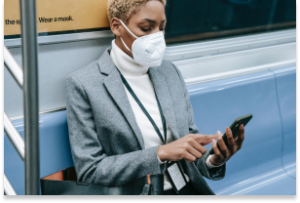
Our phones store a lot of personal data, including contacts, social media account details, and bank account logins. We use our smartphones for everything under the sun, from work-related communication to online shopping.
However, like computer viruses, our phones can be vulnerable to malware. Viruses are a type of malware that replicate themselves and spread throughout the entire system. They can affect your phone’s performance or, worse, compromise your sensitive information so that hackers can benefit monetarily.
In this article, we give you a rundown of viruses that can infect your phone and how you can identify and eliminate them. We also provide some tips for protecting your phone from viruses in the first place.
iPhones and Android devices run on different operating systems. So, there are differences in the viruses that affect each type of mobile device and how resistant each operating system is to viruses.
Viruses have a harder time penetrating iOS because of its design (although iOS hacks can still happen). By restricting interactions between apps, Apple’s operating system limits the movement of an iPhone virus across the device. However, if you jailbreak your iPhone or iPad to unlock tweaks or install third-party apps, then the security restrictions set by Apple’s OS won’t work. This exposes iPhone users to vulnerabilities that cybercriminals can exploit.
While Android phones are also designed with cybersecurity in mind, their reliance on open-source code makes them an easier target for hackers. Android devices allow users to access third-party apps not available in the Google Play Store.
Cybercriminals today are sophisticated and can launch a variety of cyberattacks on your smartphone. Some viruses that can infect your phone include:
Smartphones and computers get viruses in a similar way. The most common include:
Now that you know how your phone could be the target of a virus, look out for these seven signs to determine if your device has been infected with malicious software.
Most pop-up ads don’t carry viruses but are only used as marketing tools. However, if you find yourself shutting pop-up ads more often than usual, it might indicate a virus on your phone.
Don’t open any apps in your library that you don’t remember installing. Instead, uninstall them immediately. These apps tend to carry malware that’s activated when the app is opened or used.
Your phone isn’t built to support malware. When you accidentally download apps that contain malware, the device has to work harder to continue functioning. In this case, your phone might be overheating.
If your contacts receive unsolicited scam emails or messages on social media from your account, especially those containing suspicious links, a virus may have accessed your contact list. It’s best to let all the recipients know that your phone has been hacked so that they don’t download any malware themselves or forward those links to anybody else.
An unusually slow-performing device is a hint of suspicious activity on your phone. The device may slow down because it needs to work harder to support the downloaded virus. Alternatively, unfamiliar apps might be taking up storage space and running background tasks, causing your phone to run slowly.
Be sure to follow up on charges on your credit card or transactions in your banking statements that you don’t recognize. It could be an unfamiliar app or malware making purchases through your account without your knowledge.
A sudden rise in your data usage or phone bill can be suspicious. A virus might be running background processes or using your internet connection to transfer data out of your device for malicious purposes.
An unusually quick battery drain may also cause concern. Your phone will be trying to meet the energy requirements of the virus, so this problem is likely to persist for as long as the virus is on the device.
You may have an inkling that a virus is housed inside your phone, but the only way to be sure is to check.
An easy way to do this is by downloading a trustworthy antivirus app. The McAfee Mobile Security app scans for threats regularly and blocks them in real time. It prevents suspicious apps from attaching themselves to your phone and secures any public connections you might be using.
If you detect a virus on your iPhone or Android device, there are several things you can do.
It’s never too late to start caring for your phone. Follow these tips to stay safe online and help reduce the risk of your phone getting a virus.
McAfee Mobile Security is committed to keeping your mobile phone secure, whether it’s an iPhone or Android device. In addition to regularly scanning your phone to track suspicious activity, our technology responds to threats in real time. Our comprehensive tools also secure your internet connections and let you browse peacefully. Using our app makes sure that your phone and data are protected at all times.
So, what are you waiting for? Download McAfee Mobile Security today!
The post 7 Signs Your Phone Has a Virus and What You Can Do appeared first on McAfee Blog.

Here’s one way you can help reduce your chances of identity theft: remove your personal information from the internet.
And chances are, you have more personal information posted online than you think.
According to the U.S. Federal Trade Commission (FTC), consumers registered 1.4 million identity theft complaints in 2021, all part of a year where consumers reported losing $5.8 billion to fraud overall—a 70% increase over the year prior.
What fuels all this theft and fraud? Access to personal information.
Scammers and thieves can get a hold of personal information in several ways, such as through phishing attacks that lure you into handing it over, malware that steals it from your devices, by purchasing your information on dark web marketplaces, or as a result of information leaked in data breaches, just to name a few.
However, scammers and thieves have other resources to help them commit theft and fraud—data broker sites, places where personal information is posted online for practically anyone to see. Which makes removing your info from them so important, from both an identity and privacy standpoint.
Think of data broker sites as huge repositories of personal information. Search your name and address online and you’ll see. You’ll likely find dozens of sites that turn up information about you, some of which offer a few pieces for free and others that offer far more information for a price.
Data brokers collect and then aggregate personal information from several sources, including:
Data brokers also buy personal information from other data brokers. As a result, some data brokers have thousands of pieces of data for billions of individuals worldwide.
What could that look like? A broker may know how much you paid for your home, your education level, where you’ve lived over the years and who your lived with, your driving record, and possibly your political leanings. A broker may also know your favorite flavor of ice cream and your preferred over-the-counter allergy medicine thanks to information from loyalty cards. Further, they may also have health-related information from fitness apps. The amount of personal information can run that broadly, and that deeply.
With information at this potential level of detail, it’s no wonder that data brokers rake in an estimated at $200 billion U.S. dollars worldwide every year.
On the legitimate side, it’s used by advertisers to create targeted ad campaigns. With information sold by data brokers, they can generate lists based on highly specific criteria, such as shopping histories, personal interests, and even political leanings as mentioned above. Likely without you being aware of it—and likely with no way to contest that information if it’s incorrect.
Other legitimate uses include using these sites for background checks. Law enforcement, reporters, and employers will use data brokers as a starting point for research because the leg work has largely been done for them. Namely, data brokers have aggregated a person’s information already, which is an otherwise time-consuming process.
If this seems a little shady, it’s still legal. As of now, the U.S. has no federal laws that regulate data brokers or require data them to remove personal information if requested. A few states, such as Nevada, Vermont, and California, have legislation in place aimed at protecting consumers. Meanwhile, the General Data Protection Regulation (GDPR) in the European Union has stricter rules about what information can be collected and what can be done with it. Still, the data broker economy thrives.
On the darker side, scammers and thieves use personal information for identity theft and fraud. With enough personal information gathered from enough sources, they can create a high-fidelity profile of their victims. One that gives them enough information to open new accounts in their name.
So, from the standpoint of both privacy and identity, cleaning up your personal information online makes a great deal of sense.
Let’s review some ways you can remove your personal information from data brokers and other sources on the internet.
The process starts with finding the sites that have your information. From there, you can request to have it removed. Yet as mentioned above, there are dozens and dozens of these sites. Knowing where to start is a challenge in of itself, as is manually making the requests once you have identified the sites that post and sell information about you.
Our Personal Data Cleanup can do the work for you. Personal Data Cleanup scans some of the riskiest data broker sites and shows you which ones are selling your personal info. It also provides guidance on how you can remove your data from those sites and can even manage the removal for you depending on your plan. It also monitors those sites, so if your info gets posted again, you can request its removal again.
As of September 2022, Google accounts for just over 92% of search engine market share worldwide. Aside from being a search engine, Google offers a myriad of other services and applications, such as Gmail and Google Maps. While Google offers plenty of tools for productivity, travel, work, and play for free, they still come at a cost—the gathering and analysis of your personal information.
You can limit the data Google associates with you by removing your name from Google search results with a removal request. This will disable anyone online from getting any results if they search your name. (Note that this will not remove your information from the original sites and sources where it’s posted.) Moreover, Google collects all your browsing data continuously. You have the option to turn on “Auto Delete” in your privacy settings to ensure that the data is deleted regularly and help limit the amount of time your sensitive data stays vulnerable.
You can also occasionally delete your cookies or use your browser in incognito mode to prevent websites from being tracked back to you. Go to your Google Chrome settings to clear your browser and cookie history.
As discussed above, data brokers can collect information from public social media profiles. You can minimize your presence on social media to the bare minimum. Make a list of the ones you use or have used in the past. If there are old accounts that you no longer use or websites that have gone by the wayside like Myspace or Tumblr, you may want to deactivate them or consider deleting them entirely.
For social media platforms that you still may use regularly, like Facebook and Instagram, consider adjusting your privacy settings to ensure that your personal information on these social media platforms is the bare minimum. For example, on Facebook you can lock your profile, while on Instagram you can stay private.
If you’ve ever published articles, written blogs, or created any content online, it might be a good time to consider taking it down if it is no longer serving a purpose. Depending on what you’ve posted, you may have shared personal details about your life. Additionally, you might be mentioned by other people in various social media posts, articles, or blogs. It is worth reaching out to these people to request them to take down posts with sensitive information.
Social media and online articles that host your personal information are often used when businesses or hackers are doing “internet scrapes” to find better ways to use your targeted information. Asking your friends or third-party sites to remove that information can help protect your privacy.
Another way you can tidy up your digital footprint online involves deleting all the unnecessary phone apps that you no longer need or use. Even when apps are not open or in use, they may be able to track personal information such as your real-time location and even your payment details if you have a paid subscription to the app.
Some apps even sell this data as it can be extremely advantageous to other companies, which they use to target certain consumer segments and profiles for advertising. Try to share as little information with apps as possible if you’re looking to minimize your online footprint, and provide them access to your photos, contacts, and location only on as-needed basis and only when the app is in use. Your phone’s app and location services settings will give you the tools to do it.
In addition to the steps above, comprehensive online protection software can keep you more private and minimize your risk of cybercrime. It can include:
So while it may seem like all this rampant collecting and selling of personal information is out of your hands, there’s plenty you can do to take control. With the steps outlined above and strong online protection software at your back, you can keep your personal information more private and secure.
The post 5 Steps to Removing Your Personal Information From the Internet appeared first on McAfee Blog.

Whether using the internet for play or work, you want to spend your time online enjoying the peace of mind that comes with having a secure network.
You don’t want to contend with someone taking your personal data — whether it’s credit card information, passwords, or bank account details — via malware or a data breach on your Android, Windows, or Apple iOS device.
Fortunately, with some sensible precautions and simple steps, you can use your connected devices productively without worrying about cybercriminals and malicious software. This article explains how to stop hackers from getting access to your sensitive data.
You can take steps to protect your different computing and mobile devices and operating systems. These steps can be divided into technological solutions and the right awareness and information to provide a comforting measure of self-protection.
It’s like learning karate for self-defense, giving you confidence as you negotiate the wider world (and hoping that you never have to use it).
When it comes to identity protection software, McAfee provides a proven solution with our identity protection and privacy services. The protection includes alerts if your sensitive information is found on the dark web (up to 10 months sooner than other providers), personal data cleanup from sites gathering and selling your information, and an unlimited virtual public network (VPN) service that protects your privacy as you use public Wi-Fi networks.
You’ll also get up to $1 million in identity theft coverage and hands-on restoration support to help you reclaim your identity.
Simple, obvious passwords and passcodes (like your street address, your birthday, your kids’ or pets’ names, or “1234” or “abcd”) are easy for cybercriminals to crack, giving them unwanted access to your private data.
The stronger your password, the better your protection. Some best password practices include:
It’s important not to be a standing target. Just as you should use different passwords for everything, you should regularly change your passwords. You should do this a few times a year (although some cyber experts say this might not be necessary if you have a long and very complicated password).
If you have a number of passwords that you update often, it might be worth getting a password manager like McAfee True Key to keep track of them. Not only will you not be faced with remembering all your different passwords or writing them down (also a no-no), but it can also help you create and store unique passwords.
The software uses the strongest encryption algorithms available to protect your passwords, scrambling them so no one else can access them. It’ll also suggest new passwords and automatically log you into your online accounts with just one master password.
Another important line of defense is multi-factor authentication (sometimes known as two-factor authentication). This system uses a password and a second piece of verification — often an SMS message sent to your Android device or iPhone — to authenticate your identity.
This provides hard-to-beat protection even if a hacker has your password. Besides receiving SMS codes, there are also code-generating apps and physical security keys.
Thinking before you click on an email or text is a very important defense against phishing scams. Your bank won’t send you an email or text notifying you that there’s been suspicious activity on your account.
Does getting a large refund from your phone company sound too good to be true? It is. Similarly, the Internal Revenue Service (IRS) won’t text to tell you that you owe them money, and princes aren’t going to give you a fortune out of the blue.
Internet users beware: If you’re not absolutely certain that the text message you received is from a legitimate and trusted source, delete it. You can always contact the business or person directly to confirm that the message is legit.
Any operating system or app you use is open to malicious cyberattacks. This is why you should keep all your software up to date with the latest versions. Software developers are continually fixing holes in their products and offering cybersecurity patches to make them as safe and hacker-proof as possible.
Make sure your software, firmware, and security settings are up to date on your home’s Wi-Fi router, as well. You can often change your settings to allow for automatic updates.
Sure, who doesn’t like to go to a cafe, library, or hotel lobby to use the free Wi-Fi? But security is often weak in these public networks. If you open your online banking account or access personal information, you may unwittingly be giving a personal invitation to eavesdropping cybercriminals.
This is where the bank-grade level of protection of McAfee Secure VPN comes in, which automatically turns on when you need it and keeps you safe on public Wi-Fi networks.
Even if your device does get hacked, you can protect vital information on your Windows or macOS system with an encryption program like BitLocker or FileVault. You can protect any hard drive you use, including portable ones and USB keys.
It’s also a good idea to only shop at encrypted websites marked with the prefix “HTTPS” in their URLs.
One of the best ways to surf the web in comfort while keeping hackers at bay is with the comprehensive solutions provided by McAfee Total Protection.
Your protection includes proactive measures (meaning we’ll guide you to the best choices for prevention), early detection, and expert identity theft support.
This means you’ll get identity monitoring, up to $1 million in identity theft coverage, lost wallet protection, premium antivirus software, a secure VPN, and personal data removal. In particular, our Personal Data Cleanup service will help find and remove your personal information from data broker websites and people search sites.
With McAfee, you don’t have to be afraid of hackers. Let us deal with them.
The post How to Stay One Step Ahead of Hackers appeared first on McAfee Blog.

Your digital footprint grows with every internet account you make. While your old Tumblr account may be fun for reminiscing, dormant accounts are actually one of the most significant sources of user data on the internet. These accounts can be used by data brokers or third parties to access your personal information.
To improve your data security, it’s good practice to remove public-facing information by deleting unused accounts. Simply put, having less personal data stored on the internet reduces the risk of theft and/or non-consensual data usage.
Deleting, canceling, unsubscribing, or removing your account can be a long process, depending on the service. This article will walk you through the simplest ways to delete unwanted accounts from various social media platforms.
Deleting unwanted accounts protects your information and prevents the monetization of your data. Your internet accounts often hold personal information like your name, age, email, or home address. What’s more alarming is that some platforms may even have credit card details, phone numbers, and bank account information.
When left unattended, internet accounts become vulnerable to being suspended or taken over by the platform. This means that if your accounts are left inactive for too long, you might be handing some or all of your data over to the tech platform.
For example, even if you believe an old Google account doesn’t have any sensitive information stored, it may be linked to other platforms you use (like Amazon or Google services like Gmail and Google Play). This exposes all of these accounts to several data privacy vulnerabilities.
Moreover, a recent survey found that 70% of surveyed adults admitted using the same password for more than one service. People who don’t use password managers or reuse passwords are at a greater security risk than others, as multiple accounts can become compromised at once. Whether the platform is now out of service or you are cutting down on your app usage, deleting dormant accounts will minimize security threats and safeguard your data.
Every platform has a different process for deleting accounts: Some take only a few clicks to complete and others are a little longer. Companies usually don’t want a user to stop using their services, so account deletion pages are often hidden in a complex web of tabs that you have to navigate.
In addition, some subscription services might require that you send an email to customer support to close your account. You can go to justdelete.me, an online directory that lets you access direct links to account deletion pages of various web services.
Remember to download your personal information and data before pulling the plug on your account. Most platforms let you download your data before initiating a deletion request, which saves you from losing important details and files. It is also important to check whether your Google account is used for your YouTube channel or connected to other online accounts.
To help you get rid of accounts you no longer use, we’ve broken down deleting accounts from some of the most popular social networks. The steps described below are for a desktop browser and may not apply to Android or iOS devices (unless specified).
Facebook’s user privacy policy enables it to store a large amount of user information, including personal messages, posts, search history, name, age, birthdate, and even metadata from posted photos and videos.
Follow these simple steps to delete your Facebook account:
LinkedIn collects information on users and uses it for targeted advertising. As a result, it amasses quite a lot of your data, from professional details to personal preferences and even your online behavior trail.
Follow these simple steps from your desktop to delete your account:
It’s simple to delete your Twitter account, but you’ll have to wait 30 days for your data and tweets to clear. To delete your account, you first need to deactivate it.
Once you’ve decided to delete your account from the micro-blogging site, follow these steps from your desktop:
Remember to revoke third-party access to your Twitter account to avoid having your account reactivated in the 30 days following deactivation.
Since Facebook and Instagram are both owned by Meta, they share a lot of data for targeted advertising. You can adjust the privacy settings of your Instagram account from the mobile app, but you will need to log in from a web browser like Chrome to delete your account.
To delete your Instagram account:
Your information and data will be permanently deleted after 30 days and you won’t be able to retrieve it. However, completing a deletion process may take up to 90 days.
Tumblr has a fairly simple process to delete your account:
Follow these steps to delete your account from the popular picture-sharing platform:
Pinterest servers continue to store your data after deletion, but your information won’t be visible to other users.
There are different steps to deleting your email account depending on which email service you use. Backing up email data usually takes more time because of the sheer volume of data a mail account can hold.
Complete the following steps to delete your Google account:
Here’s what you need to do to delete your Yahoo email account:
Deleting your Yahoo account also deletes the linked information from Yahoo’s other services.
Follow these steps to delete your Microsoft account on Outlook 2010, 2013, or 2016:
Leaving old information scattered across the internet makes you susceptible to identity theft. There are multiple ways to keep your identity and data secure online, including McAfee’s Total Protection plan.
Total Protection lets you choose from multiple affordable subscription models that provide comprehensive security against identity theft and potential data breaches and offers web protection and several related benefits. In addition, having access to 24/7 online security experts and a 30-day money-back guarantee make the Total Protection plan an easy, reliable, and safe choice. You can also have peace of mind with McAfee’s Personal Data Cleanup feature where our teams will work to find your personal information online and assist in removing it.
The post How to Delete Old Accounts Containing Personal Information appeared first on McAfee Blog.

Our personal and professional lives are becoming increasingly intertwined with the online world. Regular internet usage has made us all prone to cyber-security risks. You leave a digital footprint every time you use the internet, which is a trace of all your online activities.
When you create new accounts or subscribe to different websites, you give them explicit (or implicit, through their family of apps or subsidiary websites) access to your personal and credit card information. In other cases, websites might track basic information without your knowledge, such as your location and search history.
There is an industry of data brokers specifically dedicated to keeping track of user data, packaging it, and supplying it to tech companies who use it to run targeted ads and enhance on-platform user experience. Given the widespread use of the internet and exponential improvements in technology, data has become a valuable commodity — creating a need for the sale and purchase of user data.
This article discusses how data brokers sell your personal information and how you can minimize risk.
Data brokers are companies that aggregate user information from various sources on the internet. They collect, collate, package, and sometimes even analyze this data to create a holistic and coherent version of you online. This data is then supplied to tech companies to fuel their third-party advertising-centered business models.
Companies interested in buying data include but are not limited to:
These companies and social media platforms use your data to better understand target demographics and the content with which they interact. While the practice isn’t unethical in and of itself (personalizing user experiences and creating more convenient UIs are usually cited as the primary reasons for it), it does make your data vulnerable to malicious attacks targeted toward big-tech servers.
Most of your online activities are related. Devices like your phone, laptop, tablets, and even fitness watches are linked to each other. Moreover, you might use one email ID for various accounts and subscriptions. This online interconnectedness makes it easier for data brokers to create a cohesive user profile.
Mobile phone apps are the most common way for data brokerage firms to collect your data. You might have countless apps for various purposes, such as financial transactions, health and fitness, or social media.
A number of these apps usually fall under the umbrella of the same or subsidiary family of apps, all of which work toward collecting and supplying data to big tech platforms. Programs like Google’s AdSense make it easier for developers to monetize their apps in exchange for the user information they collect.
Data brokers also collect data points like your home address, full name, Social Security number, phone number, and date of birth. They have automated scraping tools to quickly collect relevant information from public profiles.[Text Wrapping Break]
Lastly, data brokers can gather data from other third parties that track your cookies or even place trackers or cookies on your browsers. Cookies are small data files that track your online activities when visiting different websites. They track your IP address and browsing history, which third parties can exploit. Cookies are also the reason you see personalized ads and products.
Data brokers collate your private information into one package and sell it to “people search” websites like Spokeo or TruePeopleSearch. You or a tech business can use these websites to search for people and get extensive consumer data. People search sites also contain public records like voter registration information, marriage records, and birth certificates. This data is used for consumer research and large-scale data analysis.
Next, marketing and sales firms are some of data brokers’ biggest clients. These companies purchase massive data sets from data brokers to research your data profile. They have advanced algorithms to segregate users into various consumer groups and target you specifically. Their predictive algorithms can suggest personalized ads and products to generate higher lead generation and conversation percentages for their clients.
We tend to accept the terms and conditions that various apps ask us to accept without thinking twice or reading the fine print. You probably cannot proceed without letting the app track certain data or giving your personal information. To a certain extent, we trade some of our privacy for convenience. This becomes public information, and apps and data brokers collect, track, and use our data however they please while still complying with the law.
There is no comprehensive privacy law in the U.S. on a federal level. This allows data brokers to collect personal information and condense it into marketing insights. While not all methods of gathering private data are legal, it is difficult to track the activities of data brokers online (especially on the dark web). As technology advances, there are also easier ways to harvest and exploit data.
Vermont and California have already enacted laws to regulate the data brokerage industry. In 2018, Vermont passed the country’s first data broker legislation. This requires data brokers to register annually with the Secretary of State and provide information about their data collection activities, opt-out policies, purchaser credentialing practices, and data breaches.
California has passed similar laws to make data brokering a more transparent industry. For risk mitigation of data brokerage, the Federal Trade Commission (FTC) has published reports and provided recommendations to Congress to reduce the engagement of data broker firms. Giving individuals the right to opt-out of the sale of their personal data is a step toward a more rigorous law regarding data privacy.
Some data brokers let you remove your information from their websites. There are also extensive guides available online that list the method by which you can opt-out of some of the biggest data brokering firms. For example, a guide by Griffin Boyce, the systems administrator at Harvard University’s Berkman Klein Center for Internet and Society, provides detailed information on how to opt-out of a long list of data broker companies.
Acxiom, LLC is one of the largest data brokering firms and has collected data for approximately 68% of people who have an online presence. You can opt-out of their data collection either through their website or by calling them directly.
Epsilon Data Management is another big player in the data broker industry that operates as a marketing service and marketing analytics company. You can opt-out of their website through various methods such as by email, phone, and mail. Credit rating agencies like Experian and Equifax are also notorious for collecting your data. Similarly, you can opt-out through their websites or by calling them.
McAfee is a pioneer in providing online and offline data protection to its customers. We offer numerous cybersecurity services for keeping your information private and secure.
With regard to data brokers, we enable users to do a personal data clean-up. Cleaning up your personal data online may be a difficult task, as it requires you to reach out to multiple data brokers and opt out. Instead, sign up for McAfee’s Personal Data Cleanup feature to do a convenient and thorough personal data clean-up. We will search for traces of your personal data and assist in getting it removed.
The post How Data Brokers Sell Your Identity appeared first on McAfee Blog.
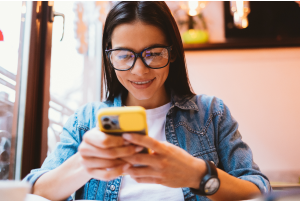
If you’re the parent of a tween or teen, chances are they’re not the only ones going back to school. Their smartphones are going back too.
Our recent global research showed just how many tweens and teens use a smartphone. Plenty. Depending on the age band, that figure ranges anywhere from 76% to 93%, with some noteworthy variations between countries.
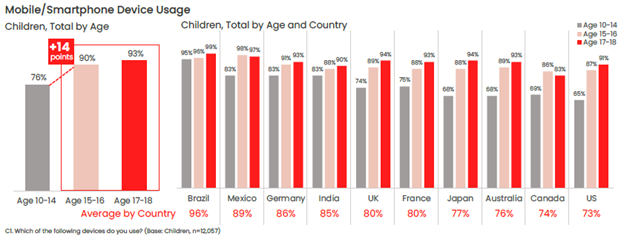
One of the top reasons parents give their child a phone is to stay in touch, so it likely follows that those phones will likely make their way into the classroom. Whether or not that’s the case for your child, back-to-school time is still a great time to help your child stay safer on their phone—and keep their phones safer too in the event of loss or theft.
Comprehensive online protection software can protect your phone in the same way that it protects your laptops and computers. Unfortunately, while many people use it on their laptops and computers, far fewer people use it on their phones—only about 42% of tweens and teens worldwide use it on their smartphones according to our most recent research.
Installing it can protect their privacy, keep them safe from attacks on public Wi-Fi, and automatically block unsafe websites and links, just to name a few things it can do. You can find our smartphone apps in both Google Play and the Apple App Store.
Updates do all kinds of great things for gaming, streaming, and chatting apps, such as adding more features and functionality over time. Updates do something else—they make those apps more secure. Hackers will hammer away at apps to find or create vulnerabilities, which can steal personal info or compromise the device itself. Updates will often include security improvements, in addition to performance improvements.
iPhones update apps automatically by default, yet you can learn how to turn them back on here if they’ve been set to manual updates. For Android phones, this article can help you set apps to auto-update if they aren’t set that way already.
Much the same goes for the operating system on smartphones too. Updates can bring more features and more security. iOS users can learn how to update their phones automatically in this article. Likewise, Android users can refer to this article about automatic updates for their phones.
Another finding from our latest global research is just how few people use a lock screen on their phones. Only 56% of parents said that they protect their smartphone with a password or passcode, and only 42% said they do the same for their child’s smartphone—a further 14% drop between parents and kids.
The issue here is clear. If an unlocked phone gets lost or stolen, all the information on it is an open book to a potential hacker, scammer, or thief. Enabling a lock screen if you haven’t already. It’s a simple feature found in both iOS and Android devices.
Preventing the actual theft of your phone is important too, as some hacks happen simply because a phone falls into the wrong hands. This is a good case for password or PIN protecting your phone, as well as turning on device tracking so that you can locate your phone or even wipe it remotely if you need to. Apple provides iOS users with a step-by-step guide for remotely wiping devices, and Google offers up a guide for Android users as well.
Strong, unique passwords offer another primary line of defense. Yet with all the accounts we have floating around, juggling dozens of strong and unique passwords can feel like a task—thus the temptation to use (and re-use) simpler passwords. Hackers love this because one password can be the key to several accounts. Instead, try a password manager that can create those passwords for you and safely store them as well. Comprehensive security software will include one, and McAfee also offers a free service with True Key.
Google Play and Apple’s App Store have measures in place to review and vet apps to help ensure that they are safe and secure. Third-party sites may not have that process in place. In fact, some third-party sites may intentionally host malicious apps as part of a broader scam. Granted, cybercriminals have found ways to work around Google and Apple’s review process, yet the chances of downloading a safe app from them are far greater than anywhere else. Furthermore, both Google and Apple are quick to remove malicious apps once discovered, making their stores that much safer.
One way that crooks can hack their way into your phone is via public Wi-Fi, such as at coffee shops, libraries, and other places on the go. These networks are public, meaning that your activities are exposed to others on the network—your banking, your password usage, all of it. One way to make a public network private is with a VPN, which can keep you and all you do protect from others on that Wi-Fi hotspot. Note that our VPN can turn on automatically for public Wi-Fi, protecting account credentials, search habits, and other activities online.
The same advice applies for these devices as well—strong online protection software, password management, VPN usage, and so on. What’s good for a smartphone is good for laptops and desktops too.
For laptops in particular, you can track these devices as well, just like a smartphone. The process differs from smartphones, yet it’s still quite straightforward. Windows and Mac users can enable the following settings—and you can click the links below for complete instructions from the source:
Putting these same protections in place on your laptops and desktops will help make your child, and your whole family, safer than before.
Note that on school-issued devices, your school district will likely have technology teams who manage them. As part of that, they typically have policies and restrictions in place to help keep them running safe and sound. If you have any questions about what kind of protections are in place on these school-issued devices, contact your school district.
While we’ve largely focused on protecting the phone itself, there’s also the importance of protecting the person who’s using it. In this case, your child—what they see, do, and experience on the internet. Device security is only part of the equation there.
Parents of tweens and teens know the concerns that come along with smartphone usage, ranging anywhere from cyberbullying, too much screen time, and simply wanting to know what their child is up to on their phone.
As you can imagine, each of these topics deserves its own treatment. The “Family Safety” section of our blog offers parents and their kids alike plenty of resources, and the list below can get you started on a few of the most pressing issues:
Without a doubt, while a child may get their first smartphone to “keep in touch,” that ownership blossoms into something far greater. And quite quickly. As they dive into the world of apps, social media, messaging, and gaming, take an interest, take it as an opportunity to spend time talking about their day and what it was like online.
By asking if they grabbed any cool pictures, what their favorite games are, and how their friends are when your child is texting them, questions like these can open a look into a world that would otherwise remain closed. This way, talking about the phone and what they’re doing on it becomes part of normal, everyday conversation. This can reap benefits down the road when your child encounters the inevitable bumps along the way, whether they’re dealing with a technical issue or something as difficult as cyberbullying or harassment. Talking about their life online on a regular basis may make them more apt to come forward when there’s a problem than they otherwise might.
In all, think of the smartphone as a fast pass into adulthood, thanks to how it puts the entirety of the internet right in your child’s hand. Protecting the device and the kid who’s using it will help ensure they get the absolute best out of all that potential.
The post Getting Your Kids Ready for School—And Their Smartphones Too appeared first on McAfee Blog.







Fewer people carry cash these days, kids included. This growing paperless reality fast-forwards the parenting task of educating kids on financial responsibility. As of 2021, most cash apps allow kids 13 and up to open accounts (previously, the age was 18). Kids can also get a cash app debit card for retail purchases. But while cash apps are a popular and convenient tool, they come with some risks families should consider.
Cash apps allow kids to exchange money with friends directly from a secondary established account, much like handing another person cash. Cash apps have become a popular tool with kids and an easy way to split costs or pay someone for a purchase. Cash apps also come in handy for families and allow parents to instantly send their children money for daily expenses such as school or sports fees, meals, purchases, or entertainment. Some common cash apps include Venmo, Zelle, Cash App (Square), Pay Pal, Zelle, and Facebook Pay, among others.
Sounds awesome right? But with ease comes risk. Most money transfer app funds are not FDIC insured. That means if your child (or you) accidentally sends money to an unintended recipient, they may have a tough time recovering those funds.
Every app comes with some degree of risk. While the leading cash apps are considered secure and can be used with little concern, there’s always the potential of a cyber crook finding a security loophole that exposes your money, banking information, and identity.
The use of cash apps is here to stay and, no doubt, an integral part of the overall paperless fast track we’re all on. Guiding kids into this realm equipped with knowledge and confidence is a powerful way parents can help kids enjoy the responsibility of money without falling prey to digital risks.
The post Kids & Cash Apps: What Parents Need to Know appeared first on McAfee Blog.